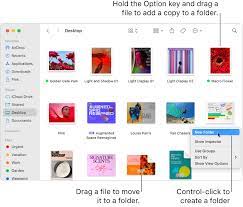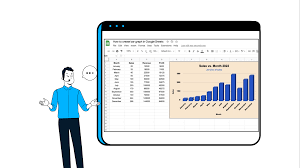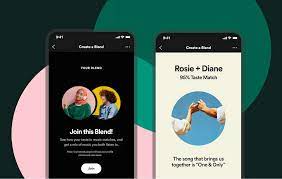Are you struggling with creating a folder on your Mac? Look no further! In this article, we’ll show you how to make a folder on your Mac in just a few simple steps.
You’ll learn how to:
- Choose the location
- Access the Finder
- Create a new folder
- Rename it
- Organize your files effortlessly.
So grab your Mac and get ready to become a folder-making pro!
Choosing the Location
Now, you’ll want to choose the location where you want to create your new folder on your Mac. When selecting the location, consider the organization and easy access to the folder.
It’s best to choose a location that makes sense for the type of files you’ll be storing. For example, if you’ll be creating a folder for work-related documents, it would be convenient to place it within your ‘Documents’ folder. On the other hand, if it’s a folder for personal photos, you might want to create it within your ‘Pictures’ folder.
Remember to consider your workflow and how often you’ll be accessing the folder. By choosing a logical and easily accessible location, you’ll save time and effort in the long run.
Accessing the Finder
To access the Finder on your Mac, simply click on the desktop or open a new Finder window.
The Finder is an essential tool that allows you to navigate through your files and folders. It is like the control center of your Mac, where you can organize and manage your files effortlessly.
When you click on the desktop, the Finder window will appear, displaying all the files and folders on your computer. You can also open a new Finder window by clicking on the Finder icon in the Dock, which is usually located at the bottom of your screen.
Once you have accessed the Finder, you can start exploring and organizing your files with ease.
Creating a New Folder
When you’re using the Finder on your computer, it’s simple to create a new folder. Just right-click and select ‘New Folder’. This action will instantly create a blank folder. It’s ready for you to give it a name and store your files.
Once the new folder is created, you can easily organize your files. Just drag and drop them into the folder. This makes it easy to keep your files organized and easily accessible.
If you prefer using the keyboard, you can also create a new folder by pressing ‘Shift + Command + N’. This shortcut saves you time and allows you to create folders quickly.
Whether you’re organizing your documents, photos, or any other files, creating a new folder in the Finder is a breeze.
Renaming the Folder
If you want to change the name of the folder, simply click on it once to select it, then press the ‘Enter’ key on your keyboard. This will activate the renaming feature in macOS.
You will notice that the folder’s name becomes editable, allowing you to type in a new name of your choice. Feel free to use any combination of letters, numbers, or symbols that you prefer.
Once you have entered the desired name, press ‘Enter’ again to save the changes. The folder will now be renamed with the new name you provided.
It’s a simple and quick process that allows you to personalize your folders and keep them organized in a way that suits your needs.
Organizing Your Files
Organizing files on a Mac is an effective way to keep your digital documents in order and easily accessible. When you have a lot of files scattered across your desktop or various folders, it can become overwhelming to find what you need.
By creating folders and organizing your files within them, you can easily locate specific documents when you need them. To organize your files, simply click and drag them into the appropriate folder. You can create new folders by right-clicking on the desktop or within a folder, selecting ‘New Folder,’ and giving it a name.
It’s also helpful to give your folders descriptive names so you can quickly identify their contents. By taking the time to organize your files, you’ll save yourself the frustration of searching for documents and have a more streamlined workflow.
Conclusion
In conclusion, creating a folder on your Mac is a simple and efficient process. By choosing the desired location and accessing the Finder, you can easily create a new folder with just a few clicks.
Don’t forget to give your folder a clear and descriptive name to make organizing your files even easier.
With these steps, you’ll be able to keep your files organized and easily accessible on your Mac.